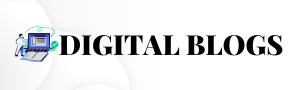If you’re delving into the realm of computer architecture simulations, you’re likely familiar with gem5, an exceptionally adaptable and robust tool that enables the simulation of complex computer systems. However, navigating its sophisticated features, particularly the Checkpoint (CPT) upgrade, can prove to be somewhat daunting. This detailed guide will assist you in effectively utilizing the CPT upgrade in gem5, streamlining the process for seamless integration into your projects.
Overview of gem5
What Is gem5?
gem5 is a versatile and modular simulation framework aimed at computer-system architecture research. It encompasses both system-level architecture and processor microarchitecture, accommodating a diverse range of Instruction Set Architectures (ISAs) such as ARM, x86, MIPS, and RISC-V. Researchers utilize gem5 to model various hardware setups, test innovative architectures, and evaluate system performance.
Understanding Checkpoints in gem5
What Are Checkpoints in gem5?
In the context of gem5, checkpoints act as snapshots of the simulation state at a particular point in time. These snapshots enable users to save the current state of the simulation and resume it later, eliminating the necessity to restart the entire simulation process. This functionality is especially beneficial for extended simulations or when exploring different execution paths that originate from a specific state.
Explanation of CPT Upgrade in gem5
What Is the CPT Upgrade?
The CPT (Checkpoint) Upgrade feature within gem5 is a vital function that allows users to convert checkpoints generated from older gem5 versions, ensuring their compatibility with newer versions of the software. This upgrade capability guarantees that previously saved simulations continue to function correctly after upgrading gem5, simplifying transitions between different software iterations.
Preparing Your System for CPT Upgrade in gem5
Installing gem5: Prerequisites and Setup
Before embarking on the CPT upgrade process, it’s crucial to verify that your system meets the required specifications for gem5 installation.
System Requirements
- Operating System: Linux (preferably Ubuntu or Fedora) or macOS.
- Compiler: GCC (version 7 or later).
- Python: Version 3.x.
- Dependencies: SCons, SWIG, zlib, protobuf.
Steps for Installing gem5
Cloning the gem5 Repository
Open your terminal and execute the following command to clone the gem5 repository:
git clone https://gem5.googlesource.com/public/gem5
Navigating to the gem5 Directory
Once the repository is cloned, navigate to the gem5 directory by executing:
cd gem5
Building gem5
To compile gem5, utilize the SCons build system. Run the command below to build gem5, substituting <number_of_cores> with the number of processor cores you wish to allocate to the build process:
scons build/X86/gem5.opt -j<number_of_cores>
Verifying the Installation
After successfully building gem5, verify its installation by running a basic simulation with the following command:
./build/X86/gem5.opt configs/example/se.py -c tests/test-progs/hello/bin/x86/linux/hello
If the simulation executes without errors, gem5 is prepared for use.
Performing CPT Upgrade in gem5
Step 1: Identify the Outdated Checkpoints
Prior to upgrading, ascertain which checkpoints were created using older versions of gem5 and require conversion.
Step 2: Convert the Checkpoints
After identifying the outdated checkpoints, utilize the CPT upgrade feature to convert them into a format compatible with the latest gem5 version. This conversion ensures your simulations can continue to operate smoothly without necessitating a complete restart.
Step 3: Test the Upgraded Checkpoints
Upon completing the upgrade, execute your simulation using the newly upgraded checkpoints to confirm they function correctly with the current gem5 version. Ensure all anticipated features and functionalities remain intact following the upgrade.
Troubleshooting Common Issues with CPT Upgrade
While the CPT upgrade process is typically straightforward, users may occasionally encounter challenges during conversion. Here are some prevalent problems and their solutions:
- Incompatible Checkpoints: If a checkpoint cannot be upgraded due to incompatibility with the current gem5 version, ensure that all dependencies are updated and that the correct gem5 version is in use.
- Simulation Crashes Post-Upgrade: If simulations crash after employing upgraded checkpoints, revisiting the build and installation process may be beneficial to ensure all components are current and properly configured.
Why Implement the CPT Upgrade in gem5?
Simulating intricate architectural systems often requires significant time, sometimes extending over hours, days, or even weeks. Utilizing the Checkpoint (CPT) functionality can greatly simplify this process. By employing CPT, you can break these lengthy simulations into manageable segments. If any issues arise during the simulation, reverting to a saved checkpoint becomes feasible instead of restarting the entire process.
Advantages of the CPT Upgrade in gem5
The CPT upgrade offers improved control over checkpoints, providing more refined and flexible options for managing simulations. For instance, you can configure checkpoints to be generated based on specific conditions, such as reaching a particular instruction count or exceeding a memory threshold. Furthermore, this upgrade enables efficient categorization of multiple checkpoints, allowing you to roll back to previous stages of the simulation with minimal disruption.
Detailed Instructions for Utilizing CPT Upgrade in gem5
Step 1: Installing the CPT Upgrade
To commence utilizing the CPT upgrade feature in gem5, the first step is its installation. If gem5 is already installed, integrating the CPT upgrade should be straightforward.
Update gem5 to the Latest Version
Before proceeding, ensure that your gem5 installation is updated to the latest version. This step is crucial, as the CPT upgrade may depend on recent patches and enhancements.
Clone the CPT Upgrade Repository
You will need to clone the CPT upgrade from the gem5 repository or a relevant source. Open your terminal and execute the following commands:
git clone https://example.com/cpt-upgrade
cd cpt-upgrade
Build gem5 with CPT Functionality
Once you have downloaded the necessary files, follow the instructions provided in the repository to compile the version of gem5 that supports CPT functionality. Use the SCons build system to build gem5:
scons build/X86/gem5.opt
Step 2: Configuring the CPT Upgrade
Following installation, configure the CPT upgrade by defining the conditions under which checkpoints will be created.
Setting Checkpoint Triggers
You can activate checkpoints based on specific criteria. For example, to establish a checkpoint for every one million instructions, use the following code:
from m5.objects import CheckpointTrigger
# Create a checkpoint after every 1 million instructions
cpt_trigger = CheckpointTrigger()
cpt_trigger.interval = 1e6
You may also define more complex triggers, such as monitoring memory usage or establishing custom events unique to your simulation environment.
Step 3: Integrating CPT into Simulation Scripts
Now that the CPT upgrade is configured, it is necessary to modify your simulation scripts to incorporate these checkpoint triggers. The advantage of CPT is its seamless integration into gem5’s existing scripting framework.
Example of Modifying Simulation Scripts
Here’s how to amend your configuration file to specify when and where checkpoints should be saved:
# Import required modules
from m5.objects import CheckpointTrigger
# Set up the simulation environment
system = System(…)
# Create a CheckpointTrigger object
cpt_trigger = CheckpointTrigger()
# Define the checkpoint interval
cpt_trigger.interval = 1e6 # Set to trigger every 1 million instructions
# Attach the checkpoint trigger to the system
system.cpt_trigger = cpt_trigger
By including this in your script, checkpoints will be automatically generated during the simulation at the defined intervals.
Step 4: Running the Simulation
Once all configurations are completed, executing your simulation with the CPT upgrade is straightforward. Simply run the following command in your terminal:
build/X86/gem5.opt configs/example/se.py
As your simulation advances, the CPT upgrade will oversee the creation of checkpoints according to your setup. These checkpoints will be saved in your designated directory, enabling you to pause and resume simulations as needed without losing progress.
Verifying the Upgraded Checkpoint in gem5
After successfully upgrading your checkpoint, it’s vital to test it to ensure compatibility with the latest gem5 version and confirm that your simulation runs smoothly.
Loading the Upgraded Checkpoint
To load the upgraded checkpoint into your simulation, gem5 provides a straightforward loading feature. Load the checkpoint by executing the following command in your terminal:
./build/ARCH/gem5.opt --outdir=<output_directory> --checkpoint-dir=<upgraded_checkpoint_directory> <your_config_script.py>
In this command, replace ARCH with your target architecture (such as X86 or ARM), <output_directory> with the directory for your simulation output, and <upgraded_checkpoint_directory> with the path to the upgraded checkpoint. This ensures the upgraded checkpoint is accurately loaded into your simulation.
Running the Simulation After Upgrade
Once the checkpoint is loaded, initiate the simulation and closely monitor its progress. It’s essential to observe for any errors or irregularities during the run. If the simulation proceeds without issues, congratulations—your checkpoint upgrade has been successfully executed!
Addressing Common Issues During Checkpoint Upgrades
Upgrading checkpoints in gem5 isn’t always a seamless process. Below are some typical challenges you may face, along with strategies to troubleshoot and resolve them.
- Incompatibility Errors
Problem: You may encounter errors indicating incompatibility between the checkpoint and the current gem5 version.
Solution: Verify that you have updated all related libraries and dependencies to their latest versions. Consult the gem5 documentation to confirm compatibility requirements.
- Simulation Failures
Problem: If your simulation crashes unexpectedly, it could be due to a corrupted checkpoint.
Solution: Revert to the last known good checkpoint, if available, and attempt to upgrade again. Make sure to validate the integrity of your checkpoints before upgrading.
- Performance Issues
Problem: Following an upgrade, the simulation may run slower than expected.
Solution: Assess the configuration settings related to checkpoint intervals and triggers. Adjusting these parameters may enhance performance and streamline the simulation process.
Conclusion
Successfully implementing the CPT upgrade in gem5 allows researchers and developers to streamline their simulation workflows significantly. By following the steps outlined in this guide, you will ensure that your checkpoints remain functional and compatible with future versions of gem5. This not only enhances the efficiency of your simulations but also reduces downtime associated with extensive setups. By embracing the CPT upgrade feature, you’re poised to explore the vast potential of architectural research with greater ease and efficiency.
Further Reading and Resources
To deepen your understanding and enhance your skills in gem5, consider exploring the following resources: