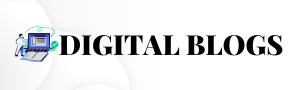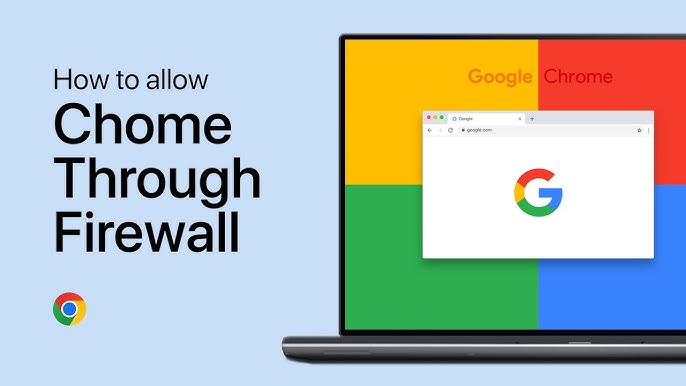One user scenario involves trying to use a school-issued Chromebook for personal activities or research beyond schoolwork. The school’s firewall can block many websites, including popular ones like YouTube, or keywords related to bypassing these restrictions, such as “proxy,” “VPN,” or “anonymous browsing.” This article will explore the challenges of using a school Chromebook under these limitations, why schools enforce these rules, and potential solutions to bypass the firewall safely and ethically.
What is a School Chromebook and Why is it Restricted?
Chromebooks have become a popular option for schools because they are affordable, easy to manage, and integrate seamlessly with Google’s suite of educational tools. Schools often provide Chromebooks to students so that they can access educational content, complete homework, and collaborate with peers. These devices are managed by the school’s IT department, which enforces certain restrictions, such as:
- Firewall Rules: To block access to websites deemed inappropriate or irrelevant to educational goals.
- Keyword Filtering: Blocking search queries that contain specific words, like “proxy,” “YouTube,” or “VPN.”
- Download Restrictions: Disabling the installation of extensions, VPN software, or applications that could bypass the firewall.
These restrictions ensure that students stay focused on their studies and avoid potentially harmful content. However, for students like the one in this scenario, who want to use their Chromebook for non-school activities, these limitations present significant hurdles.
Why Do Schools Block Certain Websites?
Schools use firewalls and web filters to protect students from a variety of risks, including:
- Distractions: Sites like YouTube or social media platforms can be a major source of distraction for students during school hours. By blocking these sites, schools aim to keep students focused on their assignments.
- Inappropriate Content: Schools want to ensure that students are not exposed to inappropriate material online, which may include violent, explicit, or other harmful content.
- Network Security: Allowing unrestricted access to the internet could expose the school’s network to viruses, malware, and cyber-attacks. Filtering what can be accessed helps maintain the security of the network.
- Compliance with Regulations: Many educational institutions must comply with regulations like the Children’s Internet Protection Act (CIPA), which mandates certain restrictions on internet access for minors.
Given these reasons, bypassing a school firewall is often against the school’s policies and could have consequences if caught.
Common Restrictions on School Chromebooks
Chromebooks used in educational settings are usually controlled through a combination of software restrictions and network-level firewalls. Some of the most common restrictions include:
- Blocked Keywords: Searches that include terms like “VPN,” “proxy,” or “YouTube” are often flagged or blocked entirely.
- Restricted Website Access: Websites related to entertainment, gaming, or social media are commonly blocked. These restrictions are enforced by URL filtering technology, which checks whether a site is on a “safe” list.
- Disabled Extensions and Downloads: Schools often disable the ability to install Chrome extensions or download software, especially tools that could circumvent the firewall, such as VPNs or anonymous browsers.
- No Access to Settings: On most school-issued Chromebooks, users are not allowed to modify system settings, which includes network settings or administrative features that could help in bypassing firewalls.
Understanding these restrictions is essential before looking for ways to bypass them.
Challenges in Bypassing the Firewall on a Chromebook
In the context of a school Chromebook, several challenges make bypassing a firewall difficult:
- Blocked Proxies and VPNs: Proxies and VPNs are popular methods for bypassing network firewalls. However, many schools block access to websites that provide these tools. Moreover, even if you can access a VPN service, the Chromebook may not allow you to install it, or the VPN’s IP addresses may already be blocked.
- Restricted Search Terms: Attempting to search for help on how to bypass the firewall can be tricky because keywords like “VPN,” “proxy,” or even “firewall” are often blocked. This makes it difficult to find information directly from the Chromebook itself.
- No Access to Administrative Settings: Chromebooks used in schools typically have limited user permissions. Students cannot access administrative settings, which prevents them from making changes to the network settings or installing unauthorized software.
- IP-Based Blocking: Firewalls often block websites at the IP level. Even if you find an alternative URL to access a blocked site, the firewall may still block the site based on its IP address. This makes it challenging to bypass the restrictions without advanced technical solutions.
Attempted Methods to Bypass School Firewall
Many students have tried various methods to bypass the restrictions on school Chromebooks, with mixed results. Below are some common approaches:
1. Using Proxies
Proxies act as intermediaries between your device and the internet, masking your actual IP address. However, most schools block proxy websites, and searching for proxies on a school Chromebook can trigger keyword-based filters. Even if you find a proxy, the school’s firewall may still detect and block it.
2. VPN Services
VPNs (Virtual Private Networks) are another popular way to bypass firewalls. VPNs encrypt your internet traffic, making it difficult for the school’s network to monitor or block your activities. Unfortunately, installing VPNs on a Chromebook is often disabled by the school’s admin, and many popular VPN websites are blocked by the firewall.
3. TinyURL or Link Shorteners
Link shorteners like TinyURL can be used to obscure the actual URL of a blocked site. Some students try to use these services to access blocked websites. However, this method is often ineffective because the firewall still checks the final destination of the URL after it is unshortened.
4. Local Network IP (192.168.1.1)
Some students attempt to access their local router’s admin page (192.168.1.1) to change settings or gain access to restricted websites. However, school Chromebooks are usually connected to a school-managed network, which blocks access to these local IP addresses.
5. Using Browser-Based Emulators
Another approach students attempt is using browser-based emulators or virtual machines. These tools can emulate a different device or operating system within the browser, theoretically allowing access to blocked sites. However, schools typically block these tools as well.
Ethical and Legal Considerations
Bypassing a school firewall, while tempting, may come with ethical and legal consequences. Schools put these measures in place not only to protect students but also to comply with federal laws like CIPA. In many cases, attempting to bypass these firewalls is a violation of school policies and could result in disciplinary action, such as loss of device privileges or other penalties.
Additionally, bypassing a firewall could expose your Chromebook and the school network to security risks. By connecting to unsecured proxy or VPN services, students may inadvertently expose their personal information to hackers or malware.
Instead of bypassing the firewall, it’s often better to request permission from the school for access to specific websites or tools that may be legitimately needed for educational purposes.
Potential Solutions for Accessing Blocked Content (Without Bypassing the Firewall)
If you need access to blocked content for legitimate reasons, there are a few safer and more ethical approaches you can take:
1. Ask for Permission
If you need access to a particular website for educational purposes, try contacting your school’s IT department or teachers to request permission. They may be able to unblock certain websites or provide an alternative solution.
2. Use Alternative Educational Platforms
If websites like YouTube are blocked, consider using alternative educational platforms. For instance, websites like Khan Academy, Coursera, or EdX offer a wide range of educational videos and materials that are likely not blocked by school firewalls.
3. Use Google Drive or Google Classroom
If you need to share or access content that is blocked on the web, consider using Google Drive or Google Classroom, which are often permitted on school Chromebooks. These platforms allow file sharing, collaboration, and access to educational content within a controlled environment.
4. Download Content at Home
If possible, try downloading the content you need outside of school. For example, download YouTube videos at home (using a legitimate service) and watch them offline on your Chromebook without needing to bypass the firewall.
5. Use a Different Device
If the school firewall is proving too restrictive, and you need access to certain websites for personal reasons, consider using a personal device that isn’t managed by the school. This way, you avoid violating school policies and keep your activities separate from schoolwork.
What You Should Know About Proxies and VPNs
While proxies and VPNs are commonly mentioned as methods to bypass firewalls, it’s important to understand how they work and their limitations:
1. Proxies
Proxies can route your internet connection through a different server, making it appear as if you’re browsing from a different location. However, proxies do not encrypt your data, meaning that your school or network administrator can still monitor what you’re doing. Furthermore, most school firewalls block proxy servers, making them difficult to use in this context.
2. VPNs
VPNs offer more security by encrypting your internet traffic. With a VPN, your data is sent through an encrypted tunnel, making it harder for network administrators to monitor or block your activities. However, many schools prevent VPN installations or block VPN-related IP addresses. Additionally, many free VPNs are unreliable or slow, and paid services may not be worth the investment for personal use on a school Chromebook.
Conclusion: Navigating Restrictions Responsibly
School firewalls and restrictions on Chromebooks can be frustrating, but they are there for important reasons. Instead of looking for ways to bypass these rules, students should consider ethical alternatives that align with their school’s policies. If you have legitimate educational needs that require access to blocked content, asking for permission or exploring alternative platforms can be a more responsible approach.
For students seeking personal use of their Chromebooks, it’s essential to remember that these devices are intended for schoolwork, and bypassing the firewall could have serious consequences. Whenever possible, it’s best to use a personal device for non-school activities, ensuring that you respect both the school’s rules and your own privacy.